When I try using the normal way in Windows 10, it throws an error. I have some videos I uploaded to a YouTube channel a long time ago, and I’d like to share them, but first I need to remove the metadata.
The normal way I do this for images is to right click and select “Remove Properties and Personal Information,” but when I try to do this with an mp4, it doesn’t succeed. I’ve checked the security settings to make sure I have full control over this file, which I do, but it seems impossible to remove this metadata. I’ve tried saving-as using VLC and even tried within different folders, but nothing works.
Surely there must be a tool to remove metadata from a mp4 just as there is with an image, but none of my searches have been helpful. I’d much appreciate it if anyone can help!

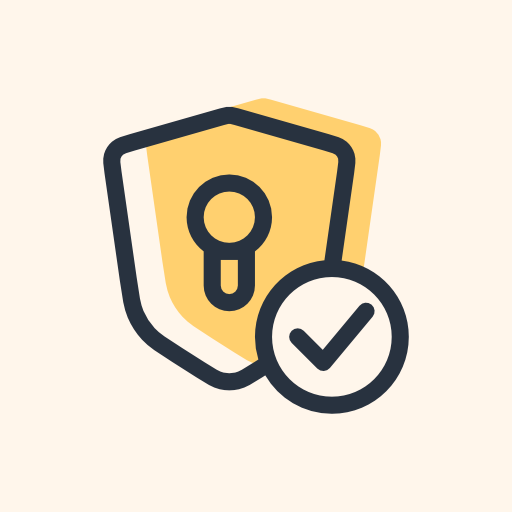
You can try installing Handbrake, it’s basically a user interface to make using FFmpeg easier. As far as removing all the metadata with a click, I’m not aware of anything that does that.
Honestly though, I think this is a simple enough case that you could figure it out even if you’re non-techy. The basic steps would be:
make a folder somewhere to keep everything in one place
download FFmpeg from here (this is one of the official Windows builds)
extract the 7z file you downloaded, there’s a folder inside called “bin” and inside of that should be three .exe files, one of which is just named “ffmpeg.exe”. Put that .exe into the folder you made earlier
open Notepad, copy/paste the command from my first comment into Notepad, and save it as something like “remove_metadata.bat” to your folder from earlier. In the window where you choose where to save the file, make sure you choose the file type “all files” from the drop down in order to save it as a .bat.
After setting it up, you can just put any .mp4 into the same folder, rename it INPUT.mp4, and run your .bat file by double-clicking it. It should create a new file called OUTPUT.mp4 in the same folder with all of the metadata removed.