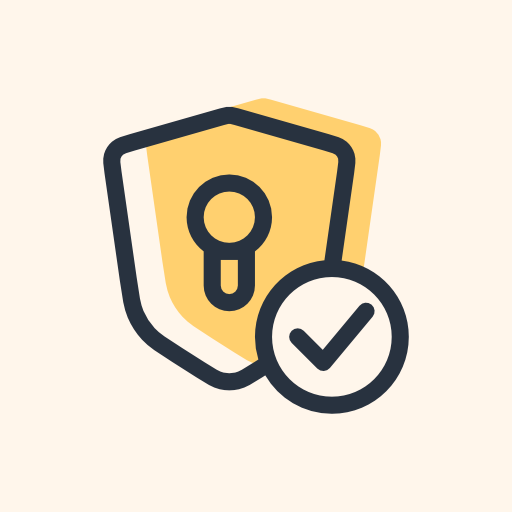When I try using the normal way in Windows 10, it throws an error. I have some videos I uploaded to a YouTube channel a long time ago, and I’d like to share them, but first I need to remove the metadata.
The normal way I do this for images is to right click and select “Remove Properties and Personal Information,” but when I try to do this with an mp4, it doesn’t succeed. I’ve checked the security settings to make sure I have full control over this file, which I do, but it seems impossible to remove this metadata. I’ve tried saving-as using VLC and even tried within different folders, but nothing works.
Surely there must be a tool to remove metadata from a mp4 just as there is with an image, but none of my searches have been helpful. I’d much appreciate it if anyone can help!
Use FFmpeg. You can copy only the audio and video channels (and subtitles) without anything else using a command like:
ffmpeg -i INPUT.mp4 -map_metadata -1 -c:v copy -c:a copy -c:s copy OUTPUT.mp4I’ve downloaded FFmepg in the past, but I’m too dull and non-techy to understand it. I’m bound to royally fuck up anything in command prompt. Is there a setting I can use in Windows to allow me to remove the metadata by right clicking like I can with documents or images?
You can try installing Handbrake, it’s basically a user interface to make using FFmpeg easier. As far as removing all the metadata with a click, I’m not aware of anything that does that.
Honestly though, I think this is a simple enough case that you could figure it out even if you’re non-techy. The basic steps would be:
-
make a folder somewhere to keep everything in one place
-
download FFmpeg from here (this is one of the official Windows builds)
-
extract the 7z file you downloaded, there’s a folder inside called “bin” and inside of that should be three .exe files, one of which is just named “ffmpeg.exe”. Put that .exe into the folder you made earlier
-
open Notepad, copy/paste the command from my first comment into Notepad, and save it as something like “remove_metadata.bat” to your folder from earlier. In the window where you choose where to save the file, make sure you choose the file type “all files” from the drop down in order to save it as a .bat.
After setting it up, you can just put any .mp4 into the same folder, rename it INPUT.mp4, and run your .bat file by double-clicking it. It should create a new file called OUTPUT.mp4 in the same folder with all of the metadata removed.
-
I would probably use something like Musicbrainz Pickard or some more feature rich player like Foobar2000.
Haven’t heard of either one of these, thanks! Musicbrainz Pickard looks pretty intuitive based on the screenshots, and I like that it’s also available for Linux. I’ll try that one first.
My two cents is that it’s a bit unintuitive, but ymmv. It’s not overly difficult though, and a great piece of software. So do try!
I just used it. It was easy enough to edit/remove metadata, which is all I want to do for now. It reminds me a bit of a Windows 95 era app, which is the time period when I became acclimated to Windows software.
Anyway, it took just a few seconds to do what I want to do. I’m still quite baffled why removing/editing metadata in a mp4 is unsupported in Windows. It seems like such a basic thing.
Glad it worked out!
Warning: soapbox. I feel like Windows is commonly considered to be user friendly. It may be easy enough to use, but I find it’s quite user hostile.
I totally agree with you about Windows. Even Microsoft’s forums are generally unhelpful if you don’t want to use their OS they way they think you should use it. I’m gradually switching to Linux and will not be using Windows 11. Whatever minor conveniences I may miss out on are worth moving to an OS built with users in mind and with a friendly community of people who are actually helpful.
Yeah, I have to use Microsoft products for work and I’ve stumbled across their forums for issues before. I don’t think it’s ever once been helpful. Solutions on Linux forums are hit and miss, but still much better.
Welcome to the Linux community!
Thank you!